The new 2.2 Update of the Pubg Mobile game is out and players are enjoying it. The new update brings a lot of new and exciting features and mode to play for the players. But as always for some devices, this update also not brings the 90 fps option by default. So, here we’ll see how you can enable it manually on the Pubg Mobile 2.2 Aftermath Update in Jan.
The update had arrived on 23 Sept, so the interested player can update their game through Google’s Playstore app, or they can download the apk file from the official game site. We have also made a post regarding the update or download process of the new 2.2 Update.
Table of Contents
Enable 90 FPS in Pubg Mobile 2.2
90 fps in Pubg Mobile is available since season 17, and that update was 1.3. The 90 fps option is first available for OnePlus and Asus flagships phones. But as the game receives the update with the collaboration of the smartphone brands and the Pubg Mobile itself optimizes the game for the device and enables the 90 fps option for some major devices.
But, some devices that are capable to run the game a 90 fps and have good hardware specs are still troubling to provide the 90 fps graphic settings for the gamer. But fortunately, there is a way by which you can enable 90 fps in Pubg Mobile on any device.
To enable the 90 fps option on your device you have to first download a zip file from the below download link. This zip file contains a game file that you need to paste to the game folder that we have mentioned below.
Updated – 23 September 2022
Download 90 Fps Config file for Pubg Mobile 2.2 (Latest)
New file will be added soon.
Please read the instructions on how to apply it.
How to Apply 90 Fps Config file in Pubg Mobile 2.2
-
- To enable the 90 fps option in the graphics setting of Pubg Mobile, download the Zip file first and extract it. Please use the Zarchiver file manager to do all this.
- Now download an application from the play store named: QuickEdit Text Editor.
- Now the file you have extracted has a 90fpscode1.6version.ini file, open it by tapping on it with QuickEdit Text Editor.
- Now long press anywhere and select all and copy the code.
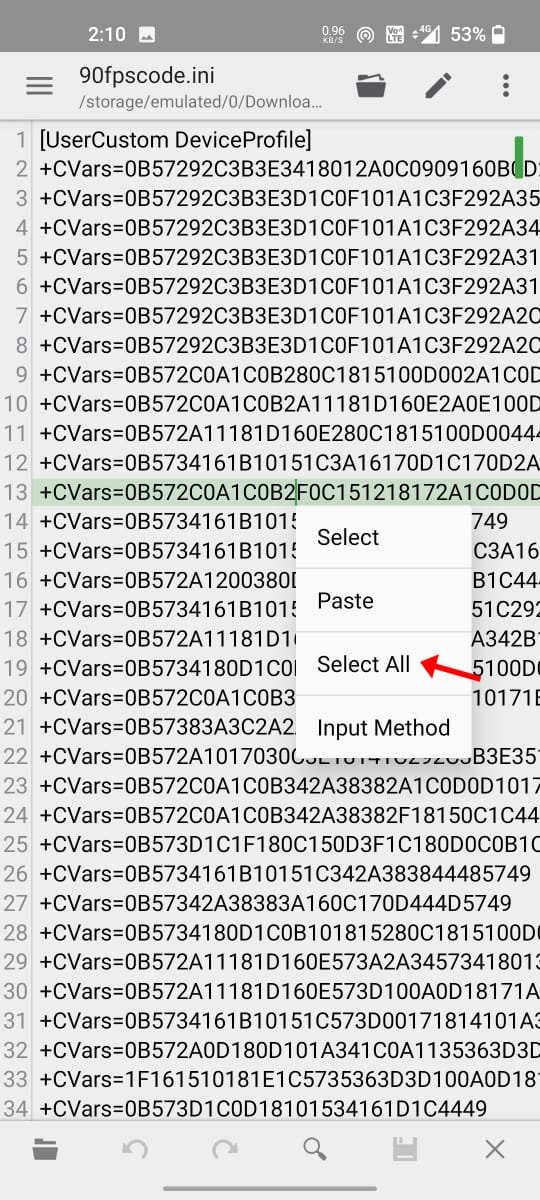
- Now go to this location on your phone : Android > data > com.tencent.ig > files > UE4GAME > ShadowTrackerExtra > ShadowTrackerExtra > Saved >Config>Android>
- Scroll to the bottom and you will see a file name as “Usercustom.ini”. Now open it with the QuickEdit Text Editor now tap at the first line of the code and select the code from the first line to line 36. Try selecting the code from line 36 first then grab it to the top, it will make it quick to select the required code.

- Now paste the code by tapping the paste button at the top-right.
- After pasting the code successfully save it by tapping the options button.
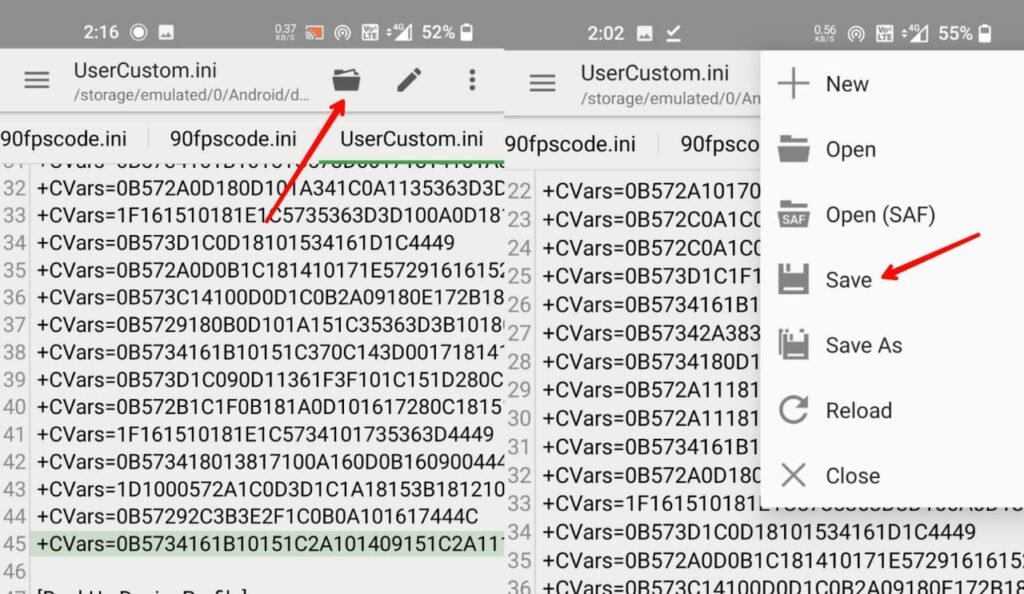
After saving the file you can now close the Zarchiever file manager. And open the game and you will get the 90 fps option in the graphics setting there. But remember that this is not an anti reset code so you might need to do this again and again when you close and open the game.
But here is a quick method to continue it, now copy the usercustom.ini file that you have last edited and saved and store it somewhere on your phone storage. And whenever you want to play the game delete the usercustom.ini file from the location and copy-paste that you have stored on your phone to the same location : Android > data > com.tencent.ig > files > UE4GAME > ShadowTrackerExtra > ShadowTrackerExtra > Saved >Config>Android> Paste or replace Here.
For Pubg Mobile Global Version
Android > data > com.tencent.ig > files > UE4GAME > ShadowTrackerExtra > ShadowTrackerExtra > Saved >Config>Android> Paste or replace Here.
For Pubg Mobile KR Version
Android > data > com.pubg.krmobile > files > UE4GAME > ShadowTrackerExtra > ShadowTrackerExtra > Saved >Config>Android> Paste or replace Here.
For Pubg Mobile Vietnam Version
Android > data > com.vng.pubgmobile > files > UE4GAME > ShadowTrackerExtra > ShadowTrackerExtra > Saved >Config>Android> Paste or replace Here.
For Pubg Mobile Taiwan Version
Android > data > com.rekoo.pubgm > files > UE4GAME > ShadowTrackerExtra > ShadowTrackerExtra > Saved >Config>Android> Paste or replace Here.
For Battlegrounds Mobile India
Android > data > com.pubg.imobile > files > UE4GAME > ShadowTrackerExtra > ShadowTrackerExtra > Saved >Config>Android> Paste or replace Here.
How to access Android Folder in Android 11?
The android folder has the main folder that we need here, but in Android 11 or more these can not be accessed by the preinstalled system file manager. To access these files or folders we have to use a third-party file manager like Zarchiver (Download).
Join us on Telegram






It is not working in android 11
Give me
11.12.2021 Oneplus 9r pubg mobile global, this way doesn’t work.
Не работает, файл заново перезаписывается игрой
Vv