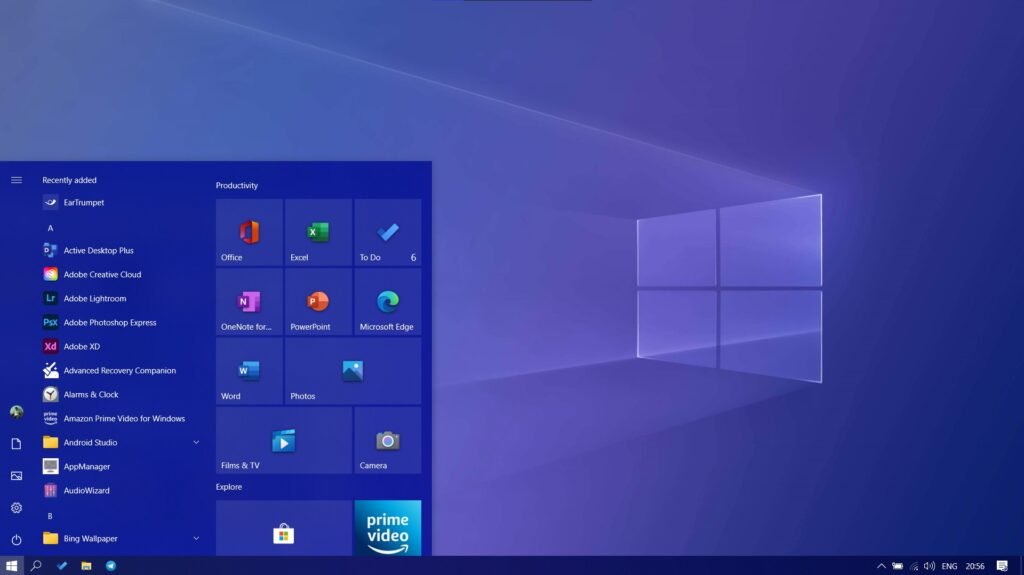
Windows bugs are common and everyone daily faces some new bugs and issues on their Windows PC. Many users have reported that they are facing the start menu not opening. In this issue, the user won’t able to open the Windows start menu using the Windows key or by the mouse cursor click. Here, we are discussing the fixes of the start menu not opening glitch.
The Windows Start menu is very useful to find and access apps. search files and access login and power options. It makes the job faster and efficient for productivity. But sometimes it feels irritating when the start menu does not open on Windows, which may hamper the work. Here we have mentioned some of the working solutions that you can use to fix it on your computer.
How to Fix Start Menu Not Opening in Windows
There are many solutions for this issue, we are mentioning the fixes according to our convenience. You can try them according to their order,
1. Restart “Windows Explorer”
Due to some missing commands that may occur because of the overload or high disk usage, the start menu not opening error happens. This can be easily fixed by restarting the “Windows Explorer”. Here’s how you can restart the Windows Explorer to Fix the Start Menu Not Opening issue on Windows.
Right-click on the “taskbar” and open the “task manager”.
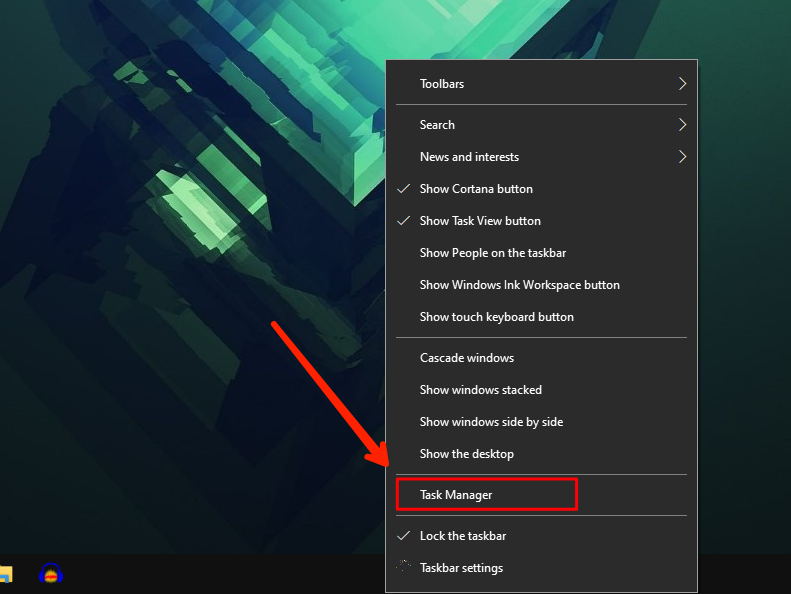
Now expand the task manager by clicking on “more details”, then find the “Windows Explorer” there.
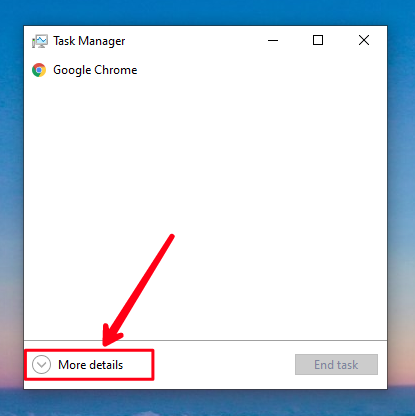
Once you found “Windows Explorer”, “right-click” on it and click “restart”.

It will reboot the Windows Explorer and the Start Menu issue will get fixed after the reboot completes.
Note : Restarting the Windows Explorer will not restart your whole computer system, it will only restart the Windows Explorer program which is responsible for all the visuals of Windows options and interface. The applications or software that you were working on, will not be terminated.
2. Reboot Your Computer
If restarting “Windows Explorer” won’t fix the start menu not opening issue, then restarting the whole Windows will fix it.
To restart Windows –
Press Alt+F4, and select restart and click ok.
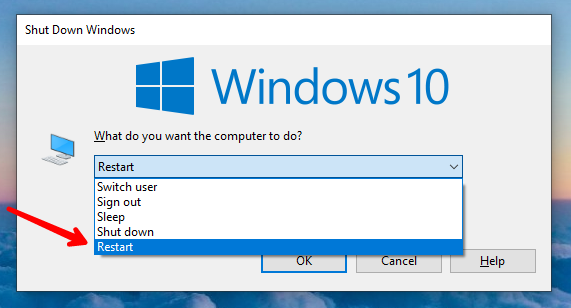
After your system reboots, the start menu not opening, or not working glitch will be fixed.
Read More : How to Delete Temporary File In Windows
Leave a Reply