Snapchat is a popular social media platform, people share their videos, photos, stories, chat with someone, and use other features of the application. This post is a guide to turn on dark mode in Snapchat app.
Being one of the biggest and most used social media apps, Snapchat provided its users a great experience in terms of usage and features. Similarly, the user’s favorite feature dark mode is not new to Snapchat. The feature is simple to use and turn on the dark mode on iPhones, but it is a little bit difficult and lengthy to use on an android device.
We have here talked all about how to enable dark mode on Snapchat on Android as well as iPhone (iOS), guide is available below separately. Navigate based on your device type from the page content links.
Table of Contents
Snapchat Dark Mode
The dark mode is quite useful if you use your phone at night, it may help to reduce eye strain/stress. Snapchat has the in-built feature of dark mode that the user can toggle it on. The rest of the details regarding it are given below. Here is a quick glance at the light vs dark Snapchat application.
How to Enable Dark Mode in Snapchat on iPhone
Getting the dark mode on Snapchat on an iOS device iPhone or iPad is simple. Follow the below guide to turn on dark mode on the Snapchat app on your device.
Open Snapchat on your iPhone or iPad device, then click on the “profile” icon on the top-left side.

Now click on the “setting” icon on the top-right side.

Now scroll down a little bit and find the “app appearance” option there. Click on it.
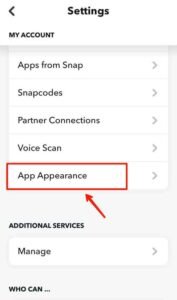
Now three options will appear there as- match system, always light and always dark respectively. The “match system” will keep the Snapchat theme dark or light depending upon the device system theme. The “always light” will keep it white all the time and the “always dark” option will keep it dark or light-black all the time.

Select the “always dark” option to make Snapchat dark.
How to Enable Dark Mode in Snapchat on Android
Snapchat won’t offer a dark mode option in the Snapchat setting or elsewhere in the app. That’s why we are using a different way to get dark Snapchat on android.
Toggling dark mode on an Android device is a little bit a longer process for the first time of course. So here is the step-by-step guide on what you need to do to get dark mode in Snapchat.
The method is common for all Android devices running any version of Android 5,6,7,8,9,10,11,12.
Enable Developer Options
First, the user will need to enable the “developer options” on their Android device. If you are familiar with the developer options and know, how to enable them then go ahead. If not then you can read them from the links here based on your android-based device UI. A basic guide to turning on the developer option is given here.
Open the Settings app on your phone, then go to “about phone”.

Then from the about phone menu click on the “build number” seven times to be a developer, not by profession but on the device manager. Once that’s done, you will get the popup saying, you are now a developer. Hurray!
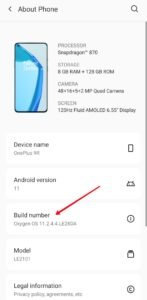
Now the next step is to go to the developer options either by searching for the developer option in the settings or if you where you can find it and go to developer options. The usual path of the developer options is settings>additional setting>developer options or settings>system>developer options.
Once you are in the developer options, scroll down to the bottom and look for “Override Force-Dark” options. Toggle it on.
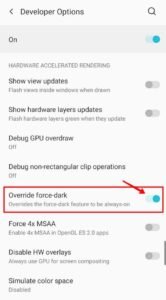
Once it’s done, you are about to complete the whole process to get the dark mode on Snapchat. Now one thing to mention here is that using this method the dark mode will only work on Snapchat while you enable the dark mode for your whole device UI.
This means you have to enable the system-wide dark mode on your android phone. To enable system-wide dark mode to navigate to notification panel>dark mode.

After that, there are chances that the dark mode will be implemented to Snapchat as well. But it is not definite that it will work.


