To play with your friends in Pubg New State, you will need to add that friend to your account. And then you will need to invite the player using the invite button or you will have to join your friend’s group. Well in this article, we’ll take a look at how to send friend requests in Pubg New State.
Players can send friend requests to any other player if he knows his “username”, username means the “in-game name“. The player to whom you want to send the request must share his in-game name (username) with you by any social medium like WhatsApp, Facebook, or Instagram. The sample of the username in Pubg New State is available below.
How to Send Friend Request in Pubg New State
First, of all, get and know your friend’s username (details above). Once you know the “Pubg New State username” of your friend, you will need to open the game.
From the lobby area, click on the “invite to team” option.
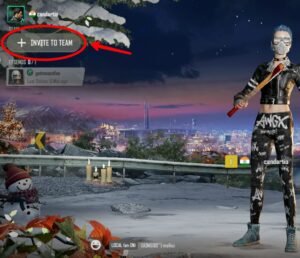
A sidebar popup will open click on the “users icon”, after which a new page will appear on your screen.
![]()
Click on the “Add Friend” button on the bottom-right side.
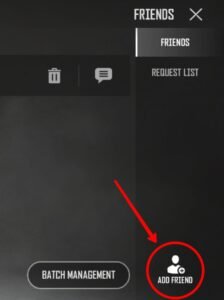
Now enter your friend’s username in the text bot and click the “search” button.
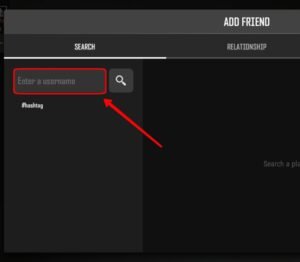
The user name with the name or say your friend ID will be shown there, click on the “Add” button to send him the friend request.

Click on “confirm” to send the request to your friend.
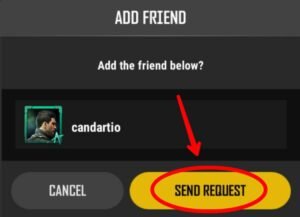
After you click on “confirm”, your friend will receive your friend request on his request page, from where he needs to accept it in order to add you to his friend list and to continue playing together.
Read More – How to Unfriend or Delete a Friend in Pubg New State
How to Accept Friend Request in Pubg New State
To accept the sent friend request by your friend in Pubg New State.
From the “lobby page” click on the “users icon” at the top-right side beside the “NC“.
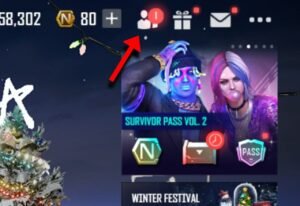
Then click on the request list and click on accept button beside the player name of whom you wish to accept the request and add him as a friend in Pubg New State friend list.
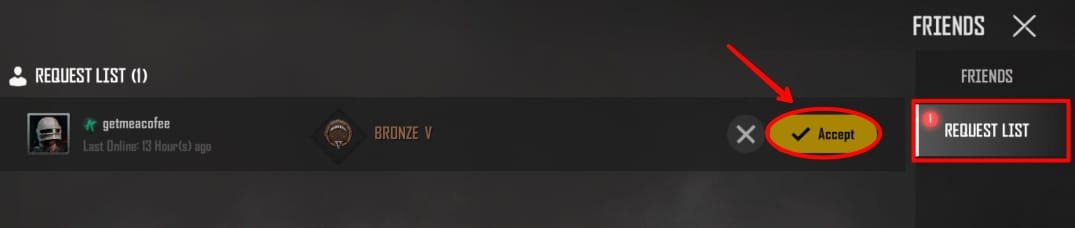
Read More – How to Find and Copy Account ID in Pubg New State






Comments 1