If a lot of other people know your privacy password for secure files and folders on your phone then its time to change it. In this post, we’ll see how to change the privacy password on the OnePlus phone.
Privacy Password
To secure files, folders, and personal data on a phone, the user uses several secure things like private safe, app lock, private collection for the gallery, hidden space and more features on their OnePlus phone. All these things can be secured with a fingerprint unlock or a privacy password. If the user thinks that the privcacy password is being distributed to enough people or just wants to change or update it, then here are the complete details.
How to Change Privacy Password on OnePlus Phone
To change the privacy password on a OnePlus phone running OxygenOS 12 follow the below steps.
- Open phone setting.
- Tap on ‘password & security’.
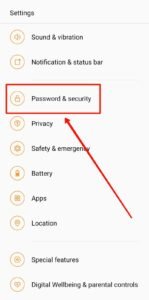
- Now tap on ‘privacy password’.
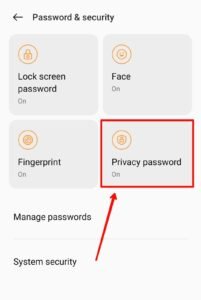
- Now enter your current privacy password there. Sometimes it may ask you to enter your lock screen password.
- Now tap on ‘change password’.

- Now enter the new privacy password that you want to set or update as a new privacy password (sometimes it also asks old password before entering the new privacy password).

- You can also choose a different password type by tapping on the ‘use a different password type’.

Once you confirmed your new privacy password, the privacy password is now successfully changed on your phone, and you can now access every private and secure area on your phone by entering the new privacy password.
Video Guide :
Read More – How to Hide Apps on OnePlus OxygenOS





