The one-handed mode is kind of useful when using a phone with one hand and one of your hands is busy. Well, you can use the one-handed mode on any of your Xiaomi, Redmi, or Poco devices running MIUI. Here are the complete details.
The one-handed mode shrinks the mobile phone display to the corner which makes it easy to use with one hand. The feature was in Android for a long time now and is used by so many users. Since MIUI is also an Android-based UI, it also possesses the One-Handed mode.
Table of Contents
How to Use One-Handed Mode on an MIUI (Xiaomi) Phone
One-handed mode on a Xiaomi phone is implemented well and works smoothly on any device. It shrinks the screen to a part of the display that clings to the corner, making it easy to reach the controls and different elements like the control center and notification panel.
The MIUI user has two ways that they can use the one-handed mode on their device, the first one can be used by the users who use navigation buttons on their phone and the second one is for the full-screen display user or user who uses the navigation gesture on their phone.
To Enable One-Handed Mode:
First, you will need to enable the One-Handed mode from the phone settings. To turn on the one-handed mode follow these steps.
Navigate to phone settings>additional settings>one-handed mode.
And toggle on the one-handed mode.
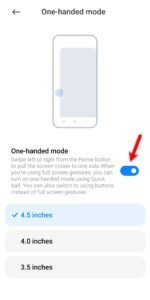
Once you turned the one-handed mode on, you can now use it on any screen or application and game.
#1. For Users Using Navigation Buttons
The virtual buttons on the screen for navigation like going back, opening recent apps, home button are the navigation buttons. And if you use them on your Xiaomi phone then here’s how you can switch to one-handed mode.
You can switch to one-handed mode with navigation buttons by swiping the home button to either the left or right side. Swiping the home button will switch one-handed mode left side while the right swipe will move it to the right side.

#2. For Users Using Navigation Gesture (Full Screen Display Mode)
Because, the virtual buttons are not present in full-screen display mode with navigation gestures, users have no way to switch to one-handed mode. But wait we are here to counter this. Xiaomi phones have a feature of “quick ball” which can help the user to switch to one-handed mode. Here’s how to use the quick ball to switch to one-handed mode on an MIUI phone.
First, you will need to enable the quick ball option from the settings. To enable quick ball follow these steps:
Navigate to settings>additional settings>quick ball.
Now toggle on the ‘quick ball’.
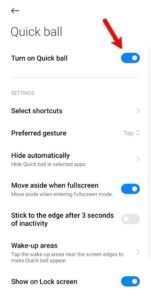
Once you turned on the quick ball, you will see a circular tool appearing on your screen, that’s the quick ball. You can access it with a tap on it and you can use various options like the recent app, menu, home, lock, screenshot, and back. But, there is no option of switching to one-handed mode, we need to add the one-handed mode option there manually.
Again navigate to settings>additional settings>quick ball>select shortcut.
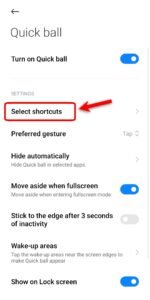
Now choose an option that you want to replace with one-handed mode. Choose an un-useful one like back.
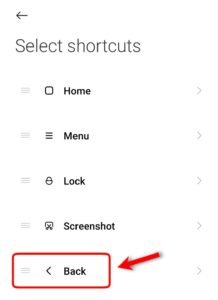
Once you tap on one, you will get to a new shortcut page, scroll down and find the one-handed mode option there and tap on it.
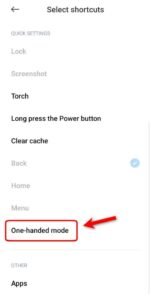
That’s it the one-handed mode option is now set in the quick ball.
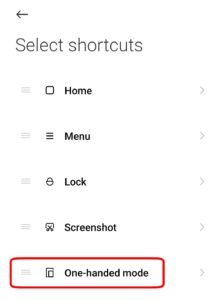
Now whenever you need to switch to one-handed mode, just expand the quick ball and tap on the one-handed mode.
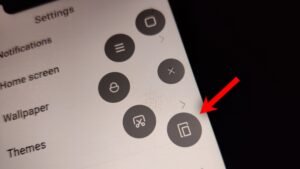
That’s it, this is how you can enable and switch to one-handed mode on any MIUI running Xiaomi, Redmi, or Poco phones. If you find it hard to set up, kindly feel free to leave a comment below.
Read More – How to Restrict Data Use For Any App on MIUI





