The Clubhouse is a new social media application that is getting popular nowadays. People can make a room in Clubhouse and can voice chat with someone about their interesting topics. The interface of the Clubhouse is quite different and new for a new user. So, it might feel difficult to perform certain tasks in the app like changing the name. In this post, we’ll guide you on how you can change your name in the Clubhouse app.
There are actually two types of names in the app, one is normally a name or says a display name which anyone can see and know you and the other one is the username which can be used to tag you or to find you through the search. The name can be similar to many user ids, but the user name should be unique. Below is the guide to change your display name in the Clubhouse.
How to Change Name in Clubhouse on Android and iOS
Open the Clubhouse application on your phone. Now click on your “profile icon” at the top-right.
![]()
Now you will see your basic info like name, username, followers, following, bio, and more. To change your name click on the name showing there.

Now a popup will appear with the “correct my legal name” and “nevermind” option. Click on the “CORRECT MY LEGAL NAME” option.
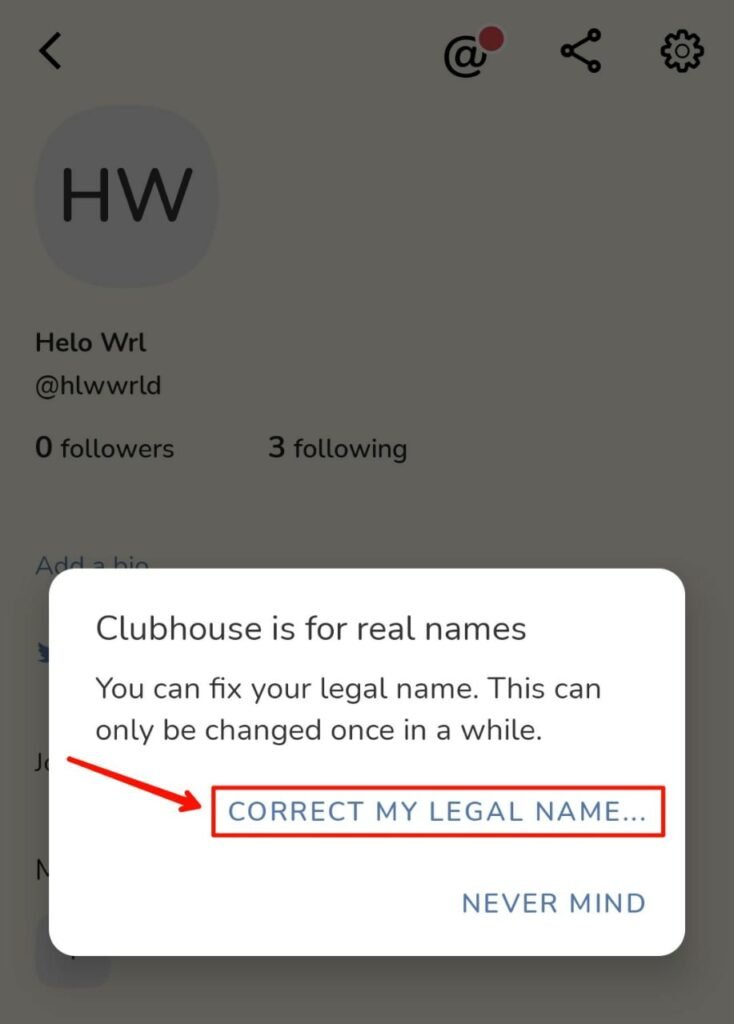
Now you can change your full name on a new page. Change your first name and last name as you want. After completing your changes click on the “Update” button to save it.
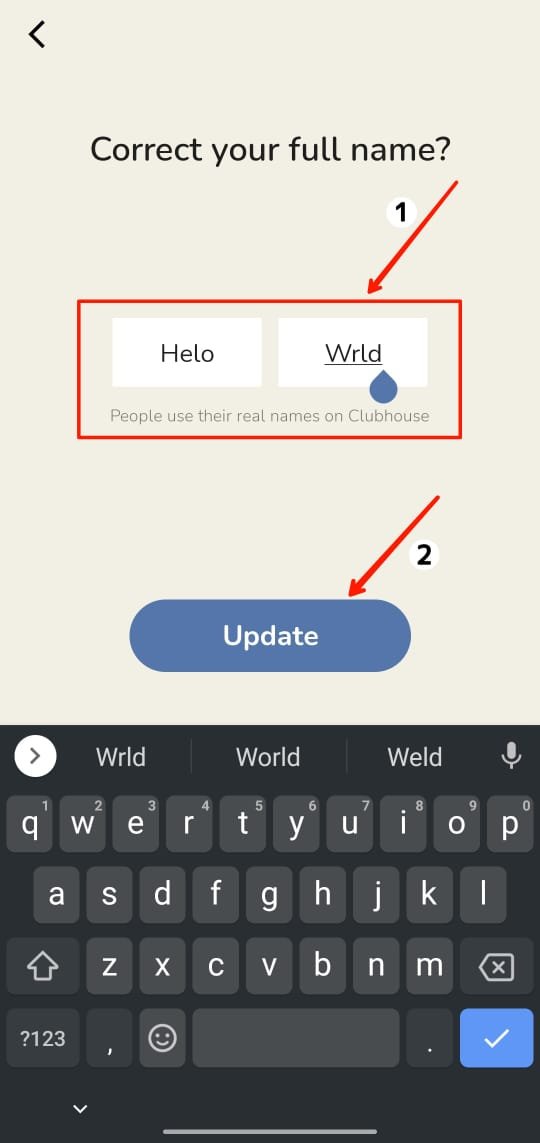
A new popup with “Looks Good” option will appear click on “LOOKS GOOD” option to confirm the changes.
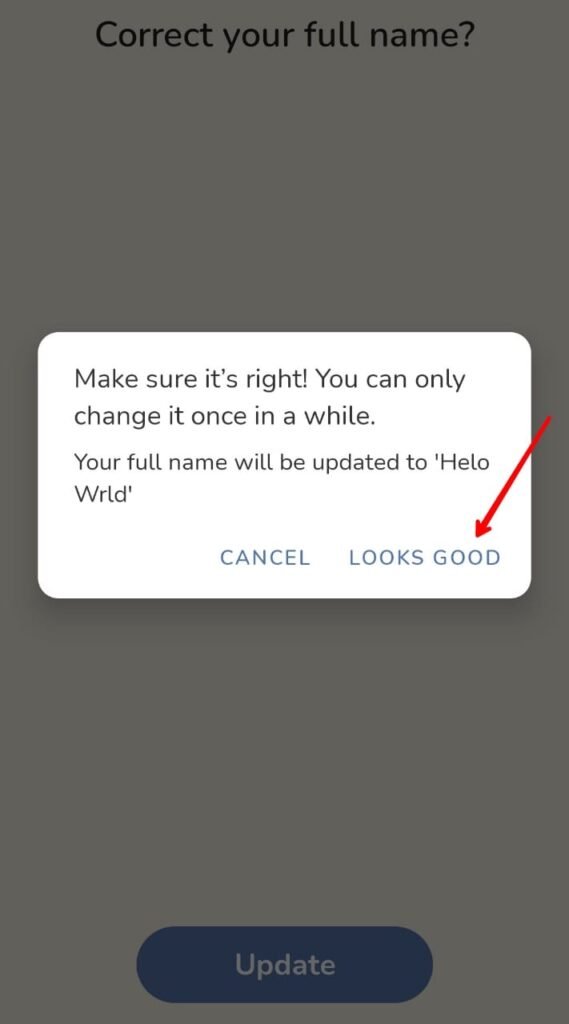
How frequently you can change your Clubhouse name
The user’s name in the Clubhouse can be changed when the user want but it cannot be changed too frequent user must have to wait for many hours before changing the name again.
Read More : How to Change Your Username in Clubhouse





