ZArchiver is a file manager application for Android. If you are already using it, you would like to know that you can change the background of the Zarchiver just like WhatsApp or other apps. You can also set an image as background or set a solid or custom background. Here is all the information about setting or changing the background in ZArchiver.
ZArchiver File Manager
ZArchiver is an application that lets the user manage their files and folders stored on the phone storage. The application has all the options like reading files, writing, editing files, renaming, copying, moving, compressing, zipping, unzipping, etc. The interface of the application is also simple and easy to use, that’s the reason many users recommend it.
The Zarchiver file manager is available on the Google Playstore for android users. The size of Zarchiver is about 5 MB. On the first install, the app may ask for data reading permission on the user’s Android phone or tablet.
How to Set Background in Zarchiver
Zarchiver supports many visual customizations, one of them is setting the background color or image in the app. The background will work on all the screens, folders, and storage you can see the preview below.
Here’s how you can set the background in ZArchiver.
Open “ZArchiver” and click on the three-dot menu, then go to “settings”.
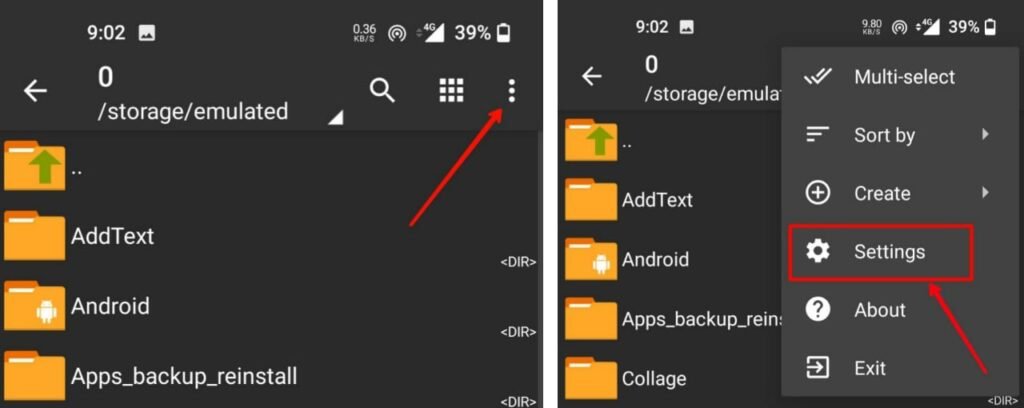
Now to go “interface” option.

Now scroll down, you will see an option of “background”.
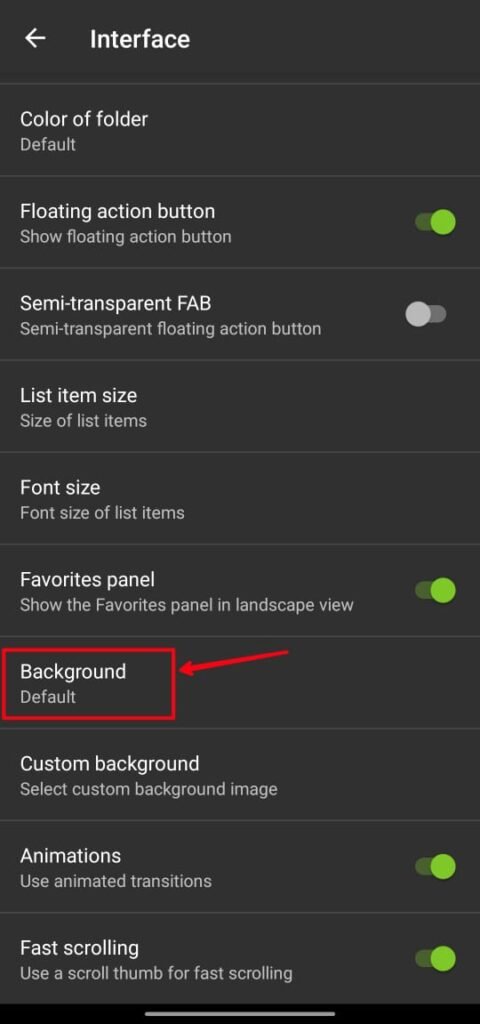
Click on the “background” option, by default it is set to “default”. You can change it to system background, solid color, custom.
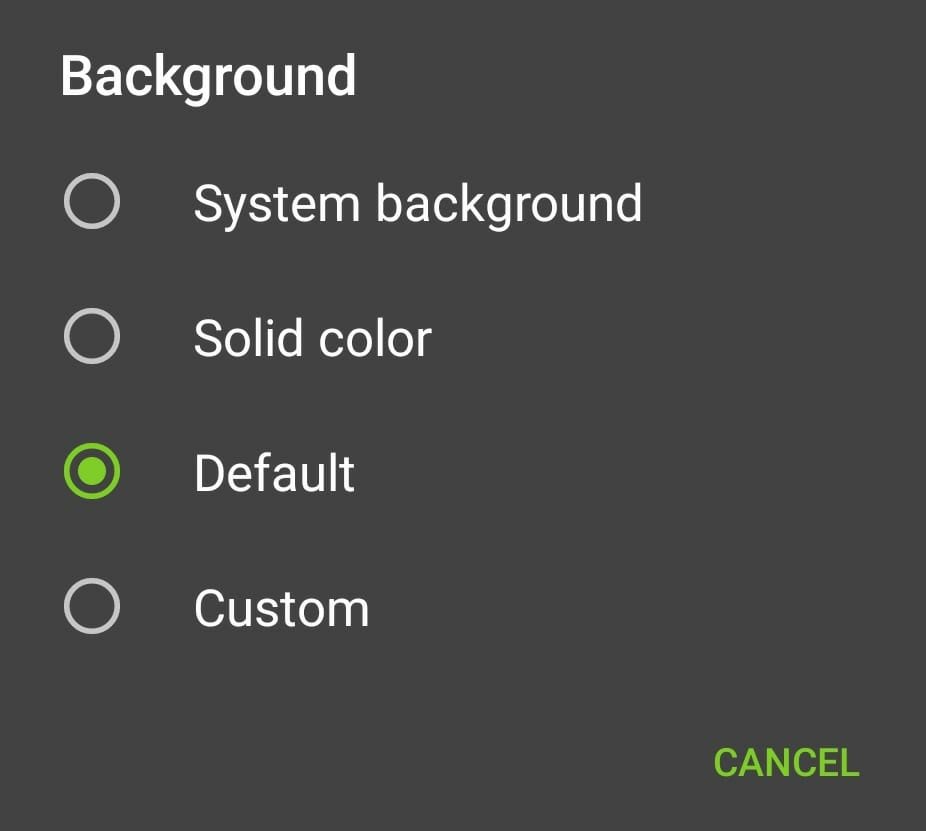
System background will set the background according to your phone theme (light or dark). Solid color will set a particular color as the background. Using the “custom” option user can set a picture as background in the ZArchiver.
To set any picture as background select the “custom” option, Then go back and click on the “custom background” option.
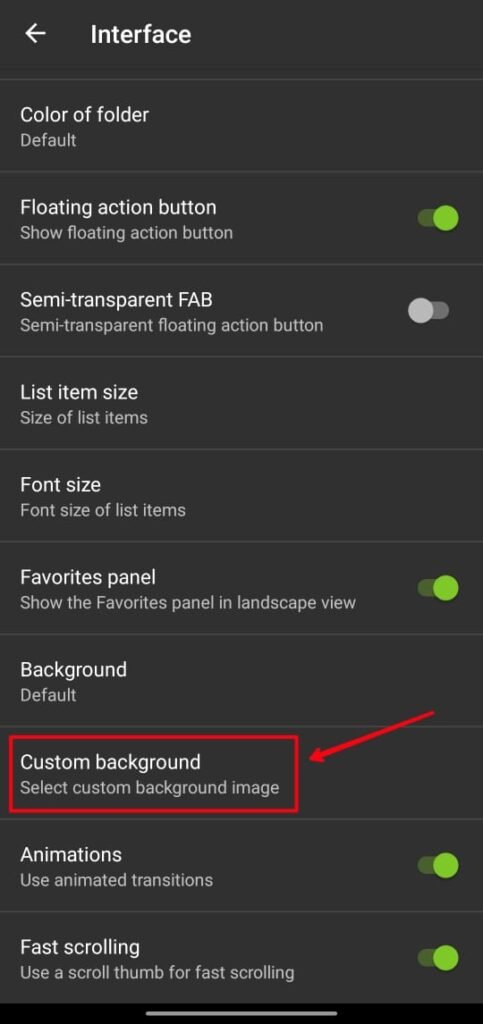
Now select an image that you want to set as background, navigate to the folder and select your picture that you want to set as background.
Note : You can only set image format (.JPG .PNG) as background, video file cannot be set as background in ZArchiver.
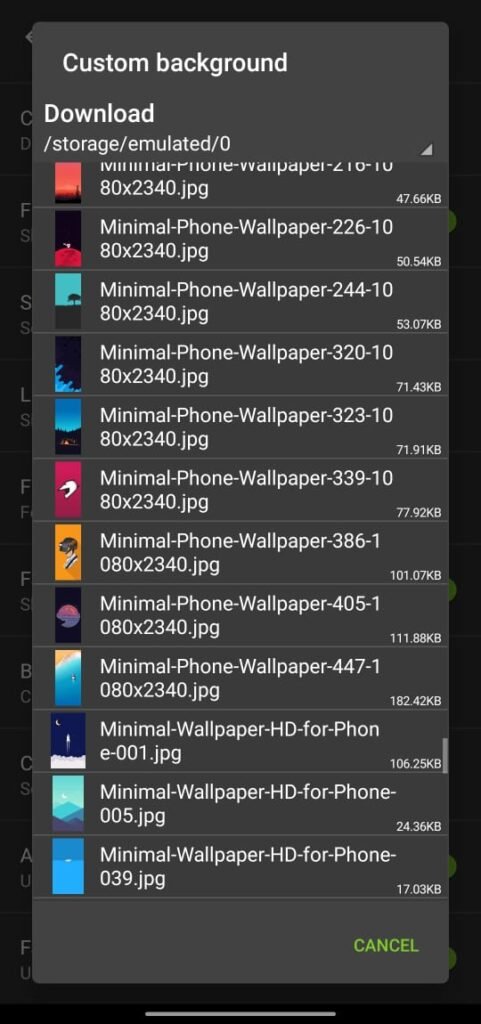
This is how you can set and change the background picture or image in the ZArchiver file manager. If you are facing any problems then please leave a comment below.


