Microsoft launched the latest and greatest version of Windows as Windows 11. Windows 11 is currently in the insider preview stage and only the beta testers or Microsoft Insider program users can install and use the Windows 11. Here is the complete guide on how you can become the Microsoft Insider and how you can download and use Windows 11 on your PC/Laptop coming from Windows 10.
Windows insider is a program where anyone who is willing to test out the new update of Windows or other Microsoft products can get access to them. Well fortunately there is no limit or user number foundation in this program.
To download Windows 11 on your system you have to first register for the Windows Insider program.
How to Register for Windows Insider
To register yourself in the Microsoft Windows Insider program.
Click the Windows key on your keyboard, now type windows insider program setting.
Open it, a new page like below will appear with get started button.
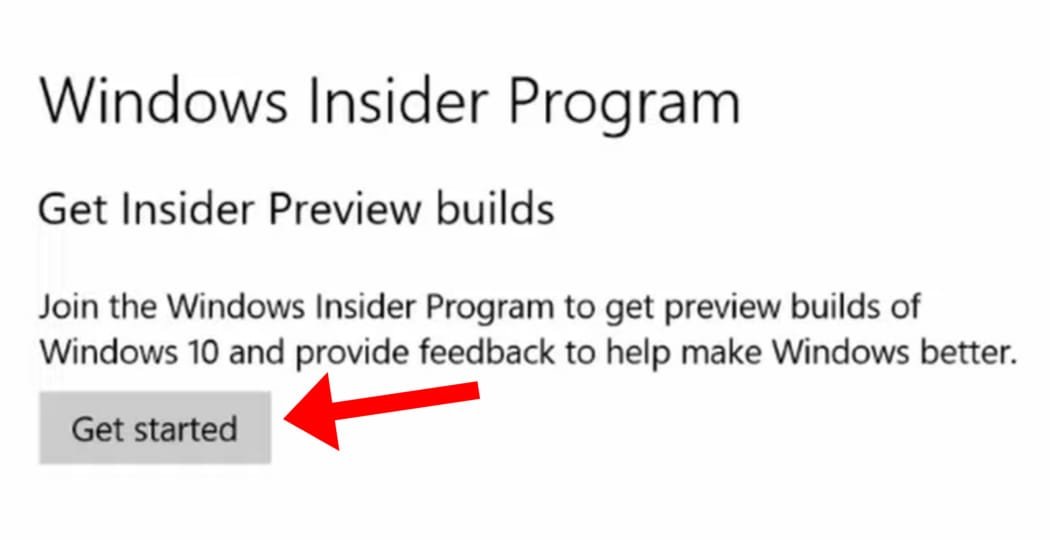
Click on the get started button and link your Microsoft account to it, if you have no Microsoft account then create a new one from there.

Select account and click continue.
Now after doing all these things, to be able to download Windows 11, you have to wait for at least 24 hours.
How to Download and Install Windows 11
After the wait time is over now go to the Windows insider program settings again, now this time you will see some changes like below image.
Now click on the dev channel (insider settings).
Inside the insider settings select the dev channel to download Windows 11 right now.
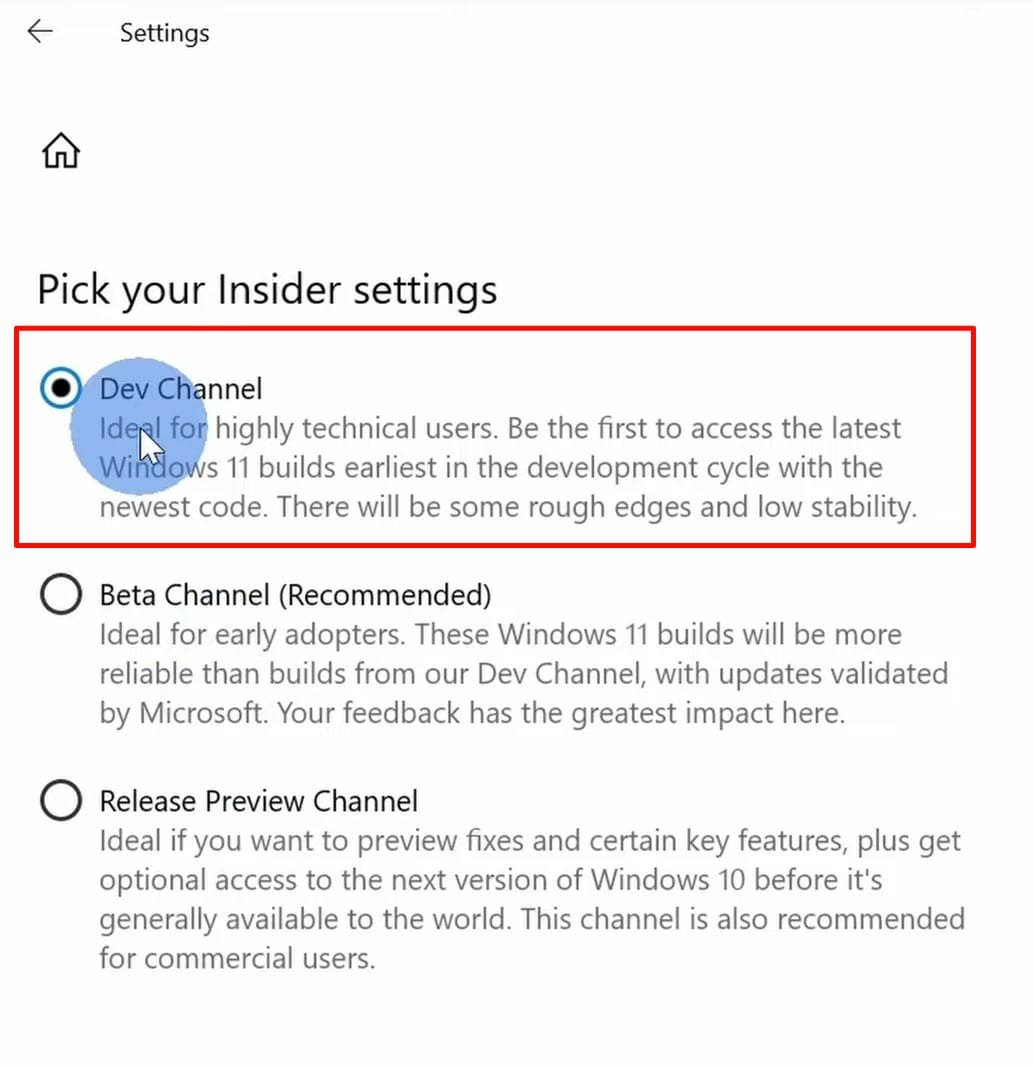
After this, go to the windows update page. On checking for updates the system will automatically start downloading the WIndows 11 insider preview on your PC.
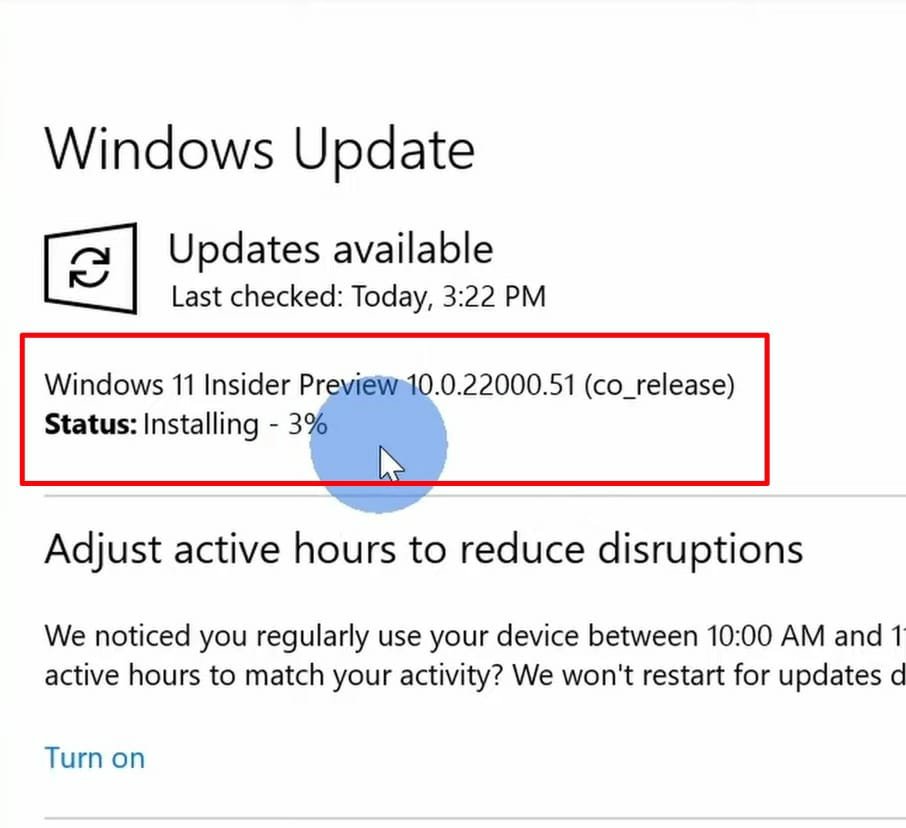
This will take time to download the files for Windows 11, so sit back and relax.
After the download completes it will automatically start installing Windows 11 on your system.
Once the installation completes, it will ask for restart.
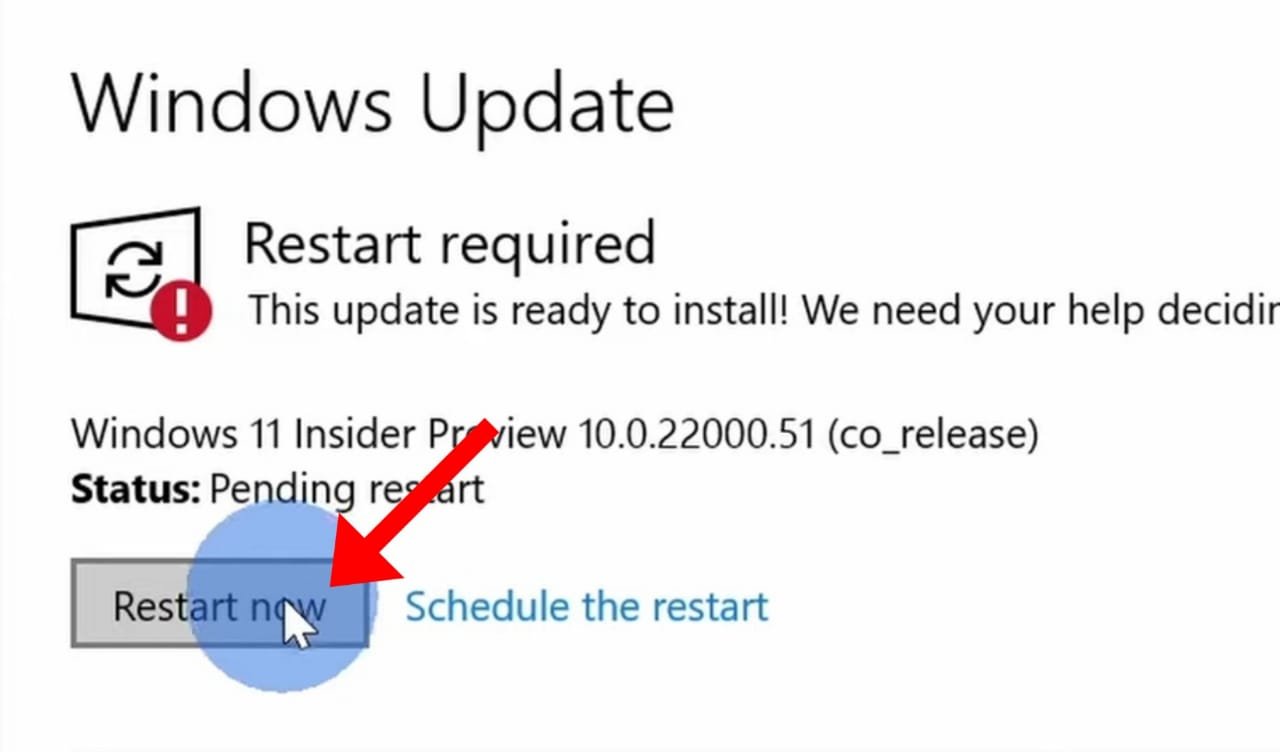
Restart your PC in order to use the new Windows 11. This will take longer so be patience.
Your system might restart for several times.
After everything is done, you will get the new version of Windows on your PC.
As this is the Insider preview of Windows 11. So the system may not be stable as the beta or public version. Make sure you agree with this and ready to face some big small bugs.
Read More : How to Hide Files in WIndows ?





