
You can purchase Vallorant point through various methods. The most common way of payment is UPI. And there are several UPI applications out there, through which you can complete the payment. This post is a step-by-step guide to buy Valorant points through Google Pay.
Earlier we have made a guide on purchasing the Valorant points through UPI where we used Phonepe to complete the payment. If you wanna check that out then click here.
How to Buy Valorant Points With Google pay UPI
UPI is a recently introduced method to make purchases in the Valorant game. Players can use several UPI ids like Google Pay UPI, Paytm UPI, Phone Pe UP id, and more UPI to continue the payment in order to get new skins or battle-pass. Here we are using Google Pay UPI id to buy the Valorant Points.
Here’s How :
Open Valorant.
Click on the Valorant points icon at the mid-top-right.
Now select the UPI option. And also select how many Valorant Points you want to buy.

Now a page like below will appear, enter your “Email address” in the text box and click “Continue”.

A new page in your default web browser will appear like the below image. Now click on the drop-down menu to expand and fill your UPI ID in the box and click “pay”.
Realated : How I can find my Google Pay UPI ID?

The above action will send a notification to your phone to confirm the payment with respect to the UPI app. You will have 10 minutes to confirm the payment otherwise it will get expired.

Now to confirm the payment move to your phone and open the Google Pay app. There you will see a new notification or popup as pending payment request. Click on it.
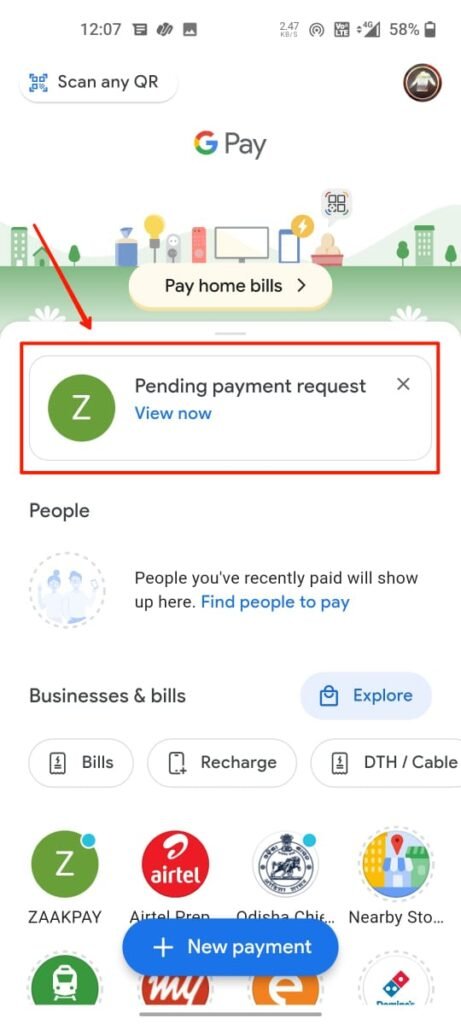
Now you will see a page similar to below. There you will get the information of what amount you have to pay. Click pay to continue the payment.
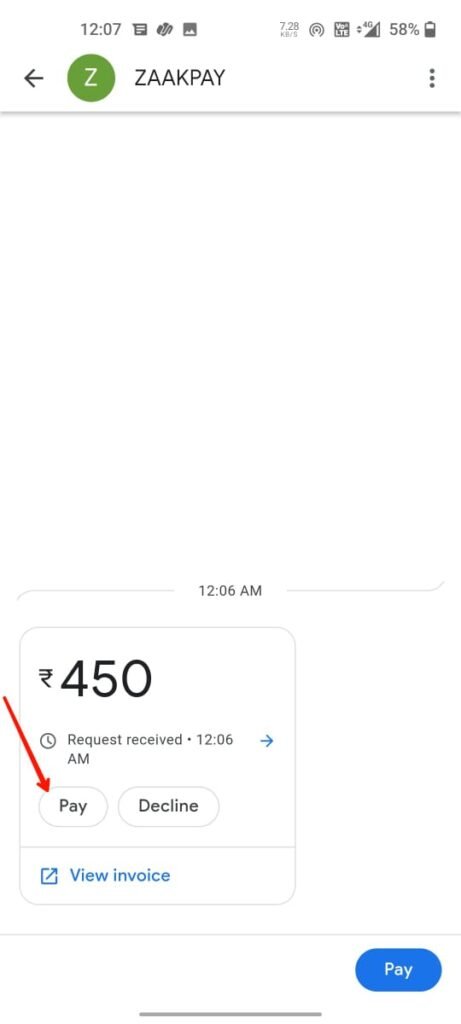
Now you have to confirm the payment and choose a method of payment like debit or credit card or net banking and more. Select what you have linked to Google Pay (GPay).
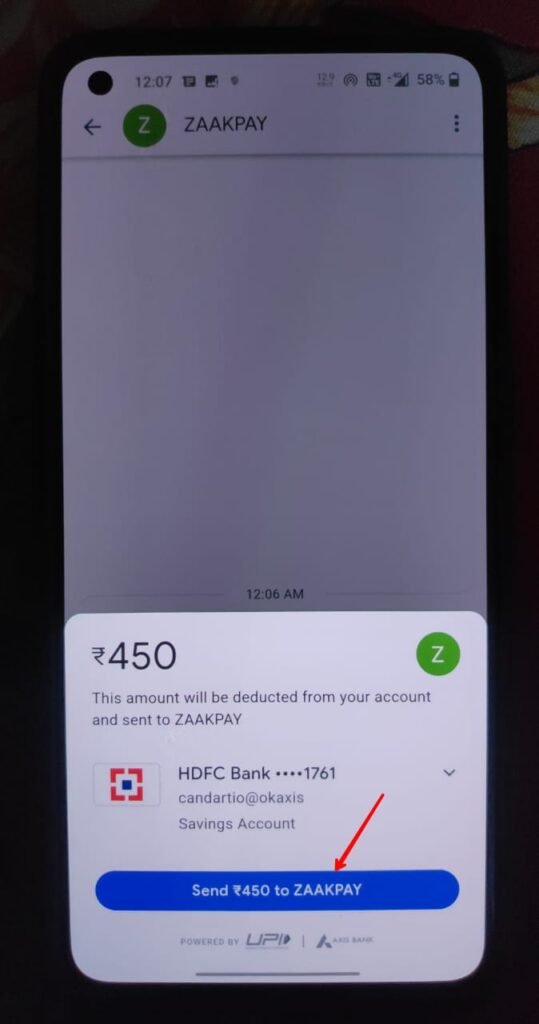
After that, a new page will appear, where you can fill in your UPI PIN to finally confirm the payment.
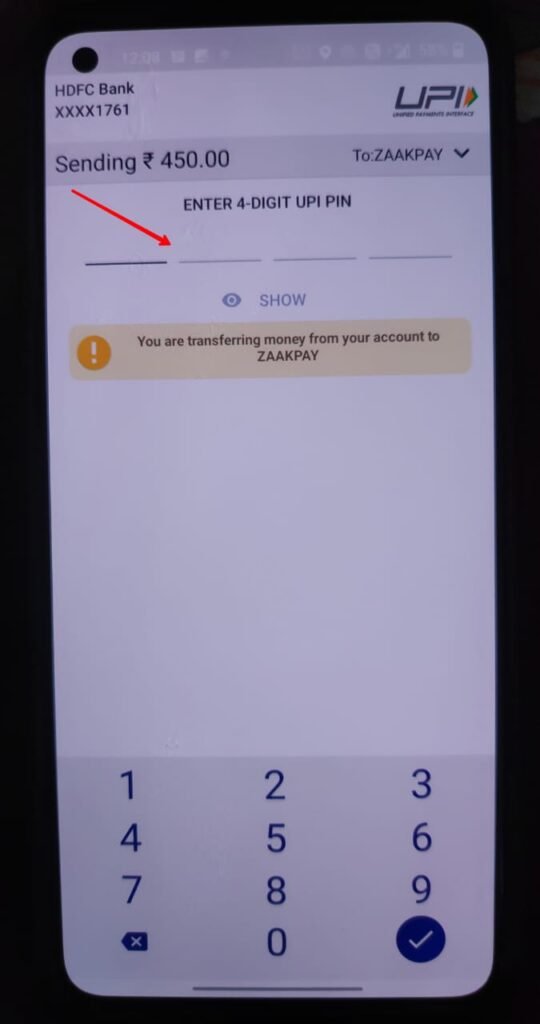
Enter the UPI PIN and after successfully making the payment the Valorant Points will be reflected in your Valorant account.
Leave a Reply