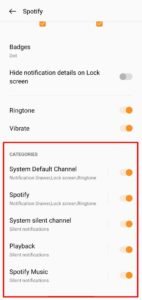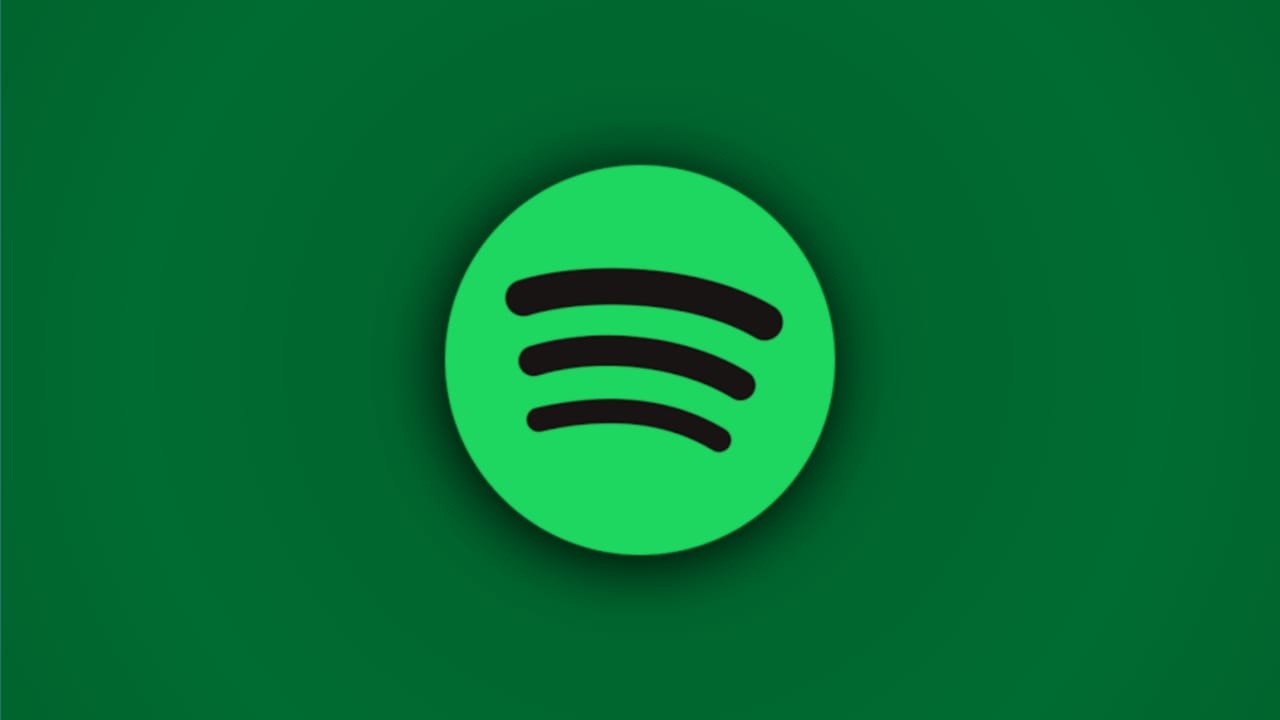To control music like forwarding, backward, and play pause it becomes convenient when there is a mini player tool on the notification showing after minimizing the Spotify application. But sometimes on some devices, the Spotify mini-player won’t be visible on the notification panel. In this post, we will share some of the ways you can try to fix the Spotify music control player not showing on the notification.
Table of Contents
Fix Spotify Player Not Showing on Notification Panel
If the Spotify mini-player is not showing up on the notification panel on your phone, then it is not the glitch caused due to the Spotify app whether it can be an issue or settings of your phone. Here’s how you can fix it.
Turn on Notification Access For Spotify
There can be chances that the notification access for Spotify on your phone is disabled or got disabled due to updates or manually. In that case, check the following notification settings and turn them on for Spotify.
- Long tap on the Spotify application and tap on app info.
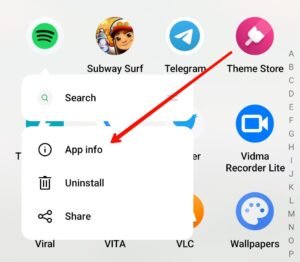
- Now go to ‘notification settings’.

- Then toggle on the notification access, if disabled.
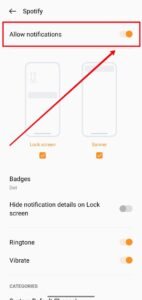
And also turn on the “system default channel, Spotify, system silent channel, playback, Spotify music” options.
That’s it, the notification drawer will now show the Spotify player or if not then restart your device to apply the changes.
Update Spotify
Though there are very less chances that this can be the reason why the Spotify player is not showing on the notification panel, you can try this too if the above one doesn’t work for you.
How to Update Spotify App
Go to the play store (click here) or app store on your phone and search for Spotify there. Then tap on update and it will get updated depending on your internet connection.
Read More – Spotify Miniplayer Not Removing From Notification Panel