Nowadays, the trends to show the data speed is common and increasing day by data. As many smartphone brands are adding this feature in their UI. The data speed option is enabled by default on some brand devices like Xiaomi, Realme, Poco, etc. While for some brands like OnePlus it needs to be manually turn on from the settings.
Data Speed is something that matters to us. We may want to see that on what speed our Internet is being served at the time of downloading or browsing something.
Table of Contents
What is Data Speed
Data speed is the Internet connection speed that is being served and processed by your mobile device. The speed may be in KB/MB/GB/TB according to the device or processing power. On mobile devices, the speed would be in KB or MB.
The Data speed on mobile devices can be determined by some applications or by some settings on android. On devices that are powered by Android OS are now providing the data speed parameter on the notification bar.
The smartphone user can enable or disable to show data speed/internet speed on their devices.
RELATED : How to clear application cache on OnePlus devices?
How to Enable Internet Connection Speed on Oxygen OS
To enable Data connection speed follow the below steps :
- Go to settings
- Now go to display settings
- Then status bar option
- Now enable the display network option.

After enabling the above setting on your device, the internet speed will now be showing on the status bar.
For OxygenOS 12 Users
If you are running OxygenOS 12 on your OnePlus phone then follow these steps.
- Open phone settings.
- Tap on “notification & status bar” option.
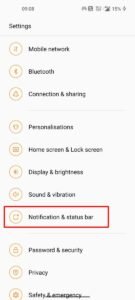
- Then under the status bar section toggle on the “real-time network speed”.

That’s it the data speed will now appear on the status bar on your OnePlus phone.
Video Guide in Hindi





