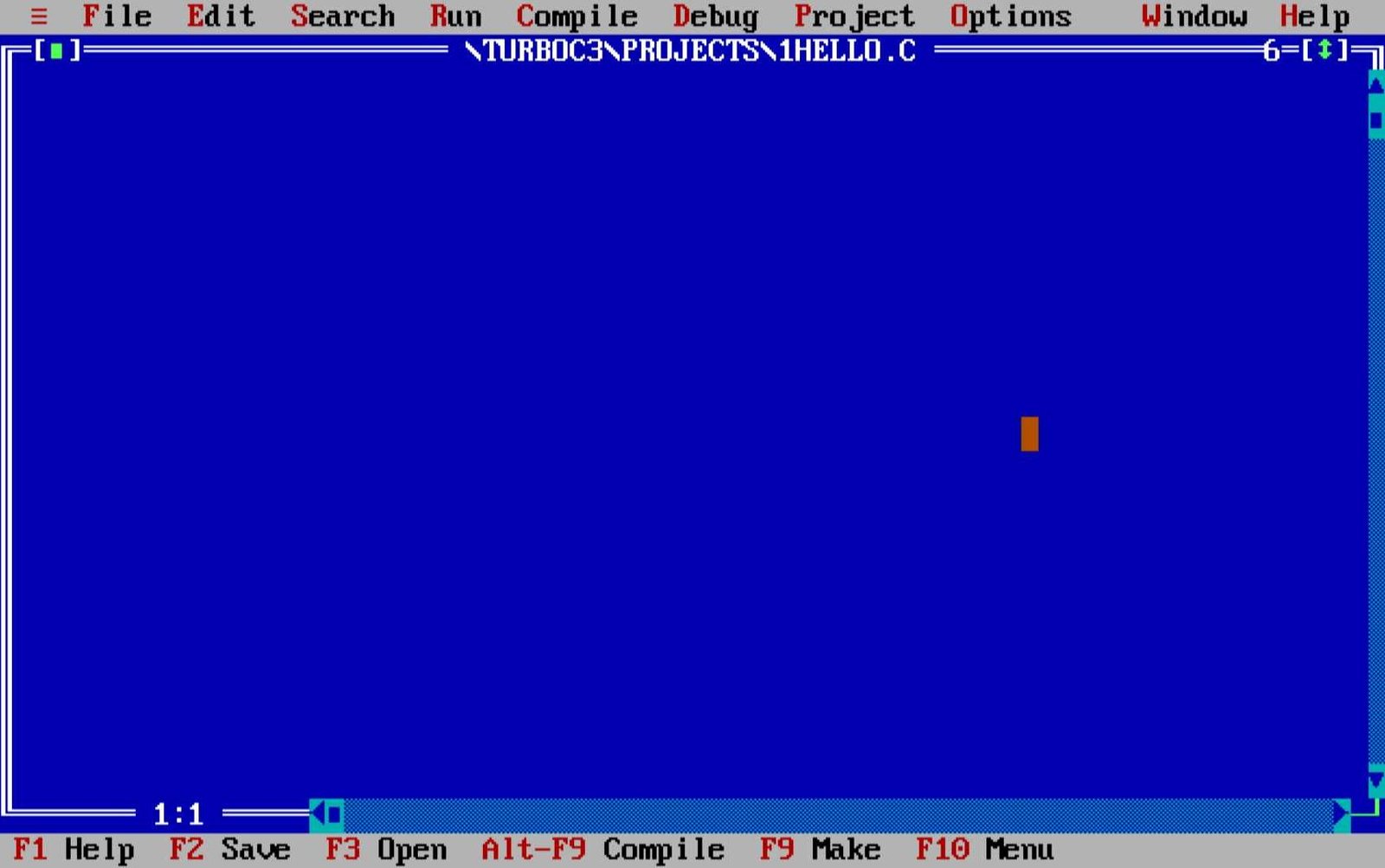To learn coding languages like C or C++, you have to use software that can compile the codes, here comes the Turbo C++. Turbo C++ can compile your C or C++ codes. In this article, we will take a look at how you can download the Turbo C++ on your computer or laptop running Windows 7/8 or 10.
Table of Contents
Turbo C++ Overview
The Turbo C++ was first released in 1991 for DOS operating system. The Turbo C++ is a compiling software used to compile the codes written in C or CPP (C++) languages. This is the first code compiler that we mostly used in our schools or colleges.
You can read more about Turbo C++ on Wikipedia.
Download Turbo C++
Here is the guide on how you can download the Turbo C++ on your system.
To download the Turbo C++ installation setup click here.
Now a page like the below image will appear to click on the “Download Turbo C++” button to direct download the setup. This will download a file on your system, the size would be about 7-10 MBs.
Once the setup is downloaded, it is now time to install it. Guide below.
Turbo C++ Installation
The installation is quite simple and easy as any other software.
After downloading the Turbo C++ setup double click on it to open.
Now click on next to install.
Accept the terms and conditions and click next.
Now click install.
Now it the installer will start extracting and copying the files on your system wait for it. It might take longer. Also during installation, the installer may ask for administrator permission. So, allow it.
After the green bar finishes up, it means that the installation is now completed. You can also see the Turbo C++ icon on your desktop screen, click finish.
That’s it the Turbo C++ is now successfully installed on your Windows system. You can now learn C or C++ launguage. If you have further questions then let use know in the comments below.