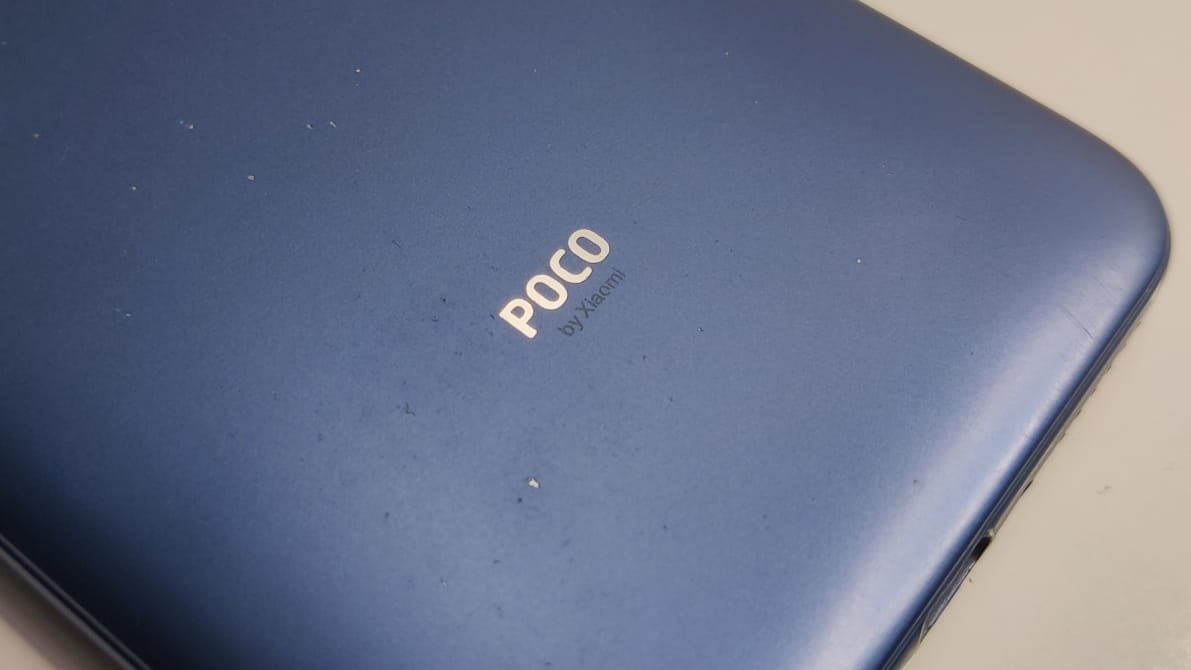If you are about to install a custom recovery on your Poco F1, then TWRP recovery will be the best choice. In this post, we’ll take a look at how to download and install the TWRP recovery on the Pocophone F1.
Table of Contents
Twrp Recovery
TWRP stands for TeamWin Recovery Project. The TWRP recovery helps the user to install custom ROM, vendors, firmware, backup current system data, and other more interesting things related to customization and deep root access. TWRP recovery also gives the user root access which allows the user to lead on several android settings.
TWRP Recovery For Poco F1
Twrp recovery is available for all the brands and nearly all the phone models. For Poco F1 users, we have provided a direct link to download the TWRP recovery on their smartphone.
Download TWRP Recovery For Poco F1
Things to do Before Installing TWRP Recovery:
1. Install Adb and Fastboot Drivers
The user should have to install the ADB and Fastboot drivers on their computer. Read more about downloading and installing ADB & Fastboot drivers here.
2. Unlocked Bootloader
The user must have to unlock its Poco F1 bootloader before attempting to install a custom recovery. Read about unlocking bootloader here.
3. Disable Encryption
The user will also need to disable the encryption on the Poco F1 to install the TWRP recovery permanently. You can read about disabling encryption and download the force encryption zip from here.
4. Move Files
This step includes moving and transferring files that we downloaded to our PC and Poco F1. So, move the TWRP file to your computer, and keep the disable force encryption zip file to your phone storage.
Once all these steps are done the user can now install the TWRP recovery on their Poco F1, here’s how.
How to Install TWRP Recovery on Poco F1
Download the TWRP Recovery image file from the above download link.
Now connect your Poco F1 to your PC with USB.
Now on PC open the command prompt, and run the adb devices command. This should show your device connected to your PC. If it is showing, means everything is good and we are good to proceed further.
Now run another command to switch to fastboot mode. Command – adb reboot bootloader. This will make your phone switch to fastboot mode. You can also use the power+volume down key combination to switch to fastboot mode, that’s your choice.
Now at this point, the main TWRP installation will begin.
To install TWRP Recovery on Poco F1:
1. Put the downloaded TWRP file on your desktop and put it in some corner so that it will be easy to do a task that we are going to do on the command prompt.
2. Now on the command prompt run another command which will flash the TWRP recovery on your Poco F1. Command – fastboot flash recovery and then drop the TWRP file into the command prompt, this will insert the file location into the command prompt, then hit enter
3. But this is just flashing the TWRP recovery, we’ll also need to boot into TWRP, for this we’ll run another command. Command – fastboot boot and then hold and drop the TWRP recovery file into the command prompt to get its location, then hit enter.
4. After this you will see the TWRP recovery menu on your Poco F1, but remember this is just a temporary installation. To install the TWRP recovery on our phone we will need to do one more step.
5. Now come to your Poco F1, and from the TWRP menu, click on the install option. And then select the disable force encryption file and swipe the swipe to confirm the flash button.
Once the file is flashed, click on reboot system and then click on do not install. After this, your Poco F1 will restart and you can use the phone as normal. The TWRP recovery is now installed on your Poco F1 to access or boot into recovery follow the below steps.
- Power off your phone.
- Press and hold the power+volume up button together for a few seconds until your feel the vibration. You will enter the recovery mode as soon as your Poco F1 vibrates.
For a more detailed guide, you can refer to this video from Tech Pixer
Read More