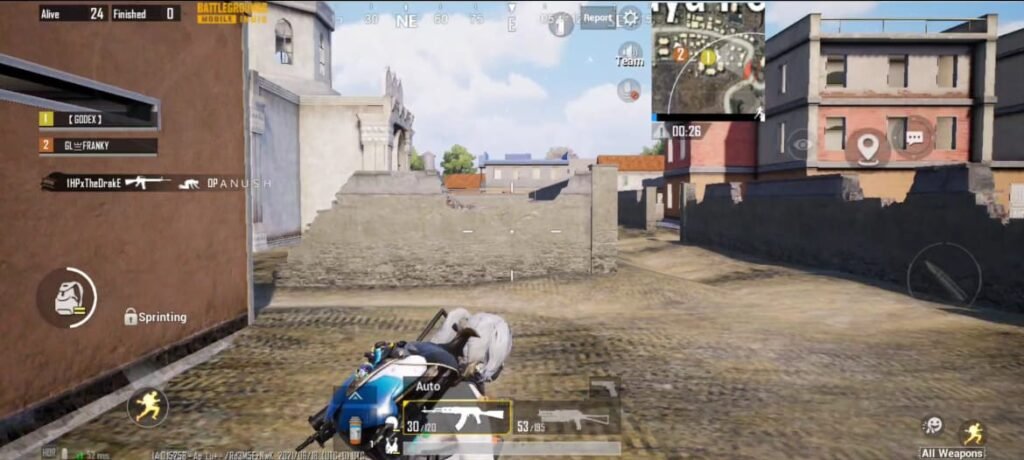
OnePlus’s Oxygen OS is one of the most optimized UI which provides a better smoothness and experience while gaming or any other tasks. But sometimes while gaming it feels a little bit touch delay on OnePlus devices. Here we’ll talk about its reasons and fixes.
Reasons for Touch delay while gaming on OnePlus phones
Well, there would be a very little touch delay that cannot be easily experienced by normal people. But if you are a hardcore gamer then this might matters.
The reason of the touch delay on any OnePlus device is not any lag or latency but it’s a software issue that can be solved or fixed using the below settings.
Moreover, in detail, the reason is the frame rate difference normally in the UI and in the game. If you are using a OnePlus phone with a higher refresh rate like 90 or 120 hz then the touch delay might be noticeable largely.
When you are using your phone as normal like to browse any application which supports the high refresh rate then there would be a no-touch delay. But once you moved to a game with a low or fixed refresh rate (60 Hz). Then you can notice a minor touch delay.
[adinserter block=”6″]
To solve this feature the OnePlus oxygen os comes with a feature of gaming mode/game space. This feature usually determined the app or game you are using on your device. And it would set the touch response rate accordingly.
How to turn on gaming mode on OnePlus?
Gaming mode is enabled by default on OnePlus devices. For any new game that has launched recently in the market (like BGMI), you have to manually add the game to the game space in order to use the gaming mode features.
[adinserter block=”6″]
To add a game to game space :
Open the game space app from the app drawer.
Now click on the add button at the top.
Now mark the squared box in front of the game you want to add in-game space.
After that whenever you will open the particular game that you have just added, has the gaming mode enabled on it, which will automatically adjust the touch response according to the game.
[adinserter block=”6″]
Features of gaming mode on OnePlus
- CPU/GPU/RAM optimization
- Notification manager
- Mis touch preventions
- Graphic optimization/enhancer
- Haptic feedback enhancement
- Intelligent network management
- Caller screen optimization
Leave a Reply