If you are concerned about your privacy on Instagram then consider making your account private. Converting your account private on Instagram will help you to add a security barrier for your account, that may help you to protect your privacy. Here’s the complete information about what is a private account on Instagram and how to make your account private.
Table of Contents
What is a Private Account on Instagram
A private account is an individual’s account on Instagram who does not want to make anyone (stranger) follow him/her, and also anyone cannot see his/her posts (photos-videos-reels) posted on the platform. A private account is secured when it comes to someone’s privacy.
Privacy Features of a Private Instagram Account
- No one can follow you directly, they need to request to be your follower and that will be your wish whether you want them as your follower or not.
- No one can see your posts (photos, videos, reels) except your followers.
How to Make Your Account Private on Instagram
1. Open the Instagram app on your device, click on your profile icon at the bottom and then click on the three-bar menu.

2. Then click on “settings” from the popup.
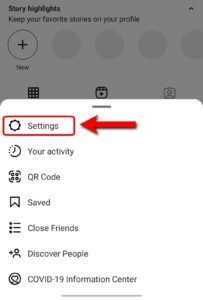
3. Then click on the “privacy” option.
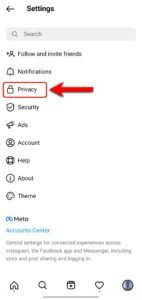
4. Now toggle on the private account option.
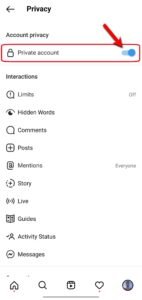
5. Tap on “switch to private” to confirm.
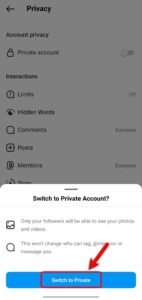
After switching to the private account, you will see a lock icon on your profile name like the below image which denotes that the Instagram account is private.

On iPhone/iPad (iOS):
1. Go to your profile on Instagram and click on the three-dot hamburger menu on the top-right.

2. Then go to the “settings” option from the popup.
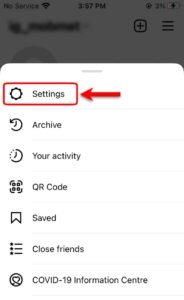
3. Now click on the “privacy” option.
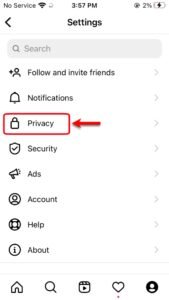
4. Then toggle on the “private account” option.

5. Confirm the switch by clicking on the “switch to private”.

Now your Instagram account is private.
On Computer/Laptop:
1. Open your Instagram account on your PC and click on your profile icon and go to settings.
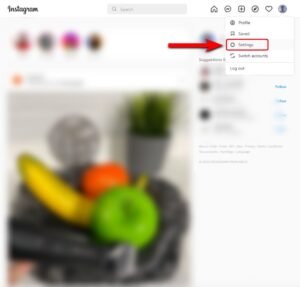
2. Now go to the “privacy and security” option.
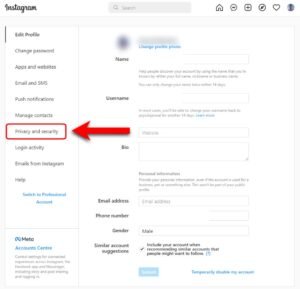
3. Now check the “private account” box under the account privacy tab.
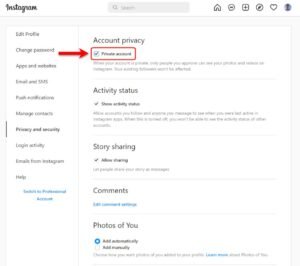
Once the check box is marked your Instagram account is now private and only your followers can see your posts, photos, videos, and reels.
Read More – How to Restrict Someone on Instagram




