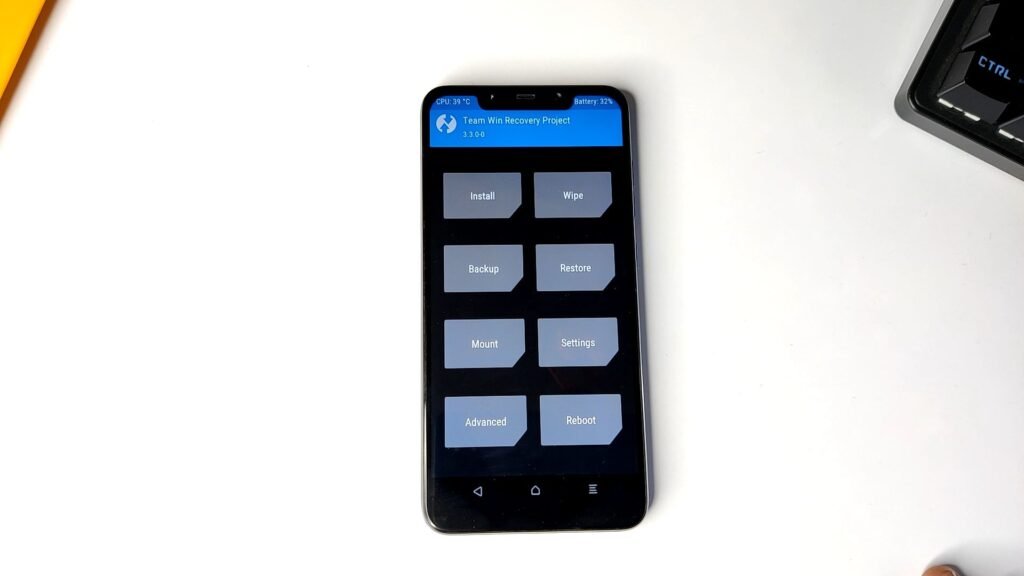
You may have heard that to install TWRP custom recovery you will need a PC to run commands on Command Prompt. But let me tell you that you can install TWRP recovery on any android phone without a PC or laptop and without running any commands on the command prompt. Here’s the simple step-by-step guide to install/flash TWRP recovery by only using the phone.
Before flashing TWRP recovery, you must have to follow some steps and do some major things on your phone, all of these are pointed out below.
Pre-requisite To Install TWRP Recovery
- Unlocked Bootloader of the Device
The bootloader of the user’s device should be unlocked and it’s a necessary step to follow. Read how to unlock the bootloader of a Xiaomi phone here. - Magisk Manager Apk (Root)
The user should also have to root their device, with Magisk manager, you can read step by step guide to install Magisk for root access here. - TWRP App
The user will also need to install the TWRP app on their device, that we gonna use to flash TWRP recovery. Download TWRP App. - TWRP Recovery Image File For Your Phone
Image (.img) file of the TWRP recovery will be needed for the user’s device to flash. Download the TWRP recovery file for your device from the official TWRP site.
How to Install TWRP Recovery Without PC
Download the TWRP apk and install it on your phone.
Once installed, open it and allow respective permissions.
Now tap on the ‘TWRP flash’ button.
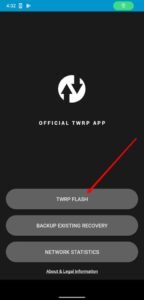
Then tap on the ‘select a file to flash option’.
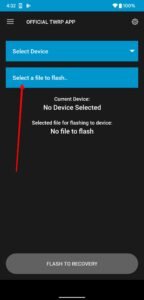
Now navigate to the folder where you have saved the TWRP recovery image file for your device and select the TWRP Recovery image file.
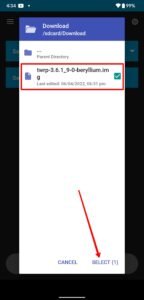
Now tap on the ‘flash to recovery’ button.
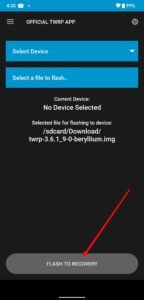
Then confirm flash by tapping on okay.
Now flashing will start and be completed in a few seconds, once that’s done tap okay.
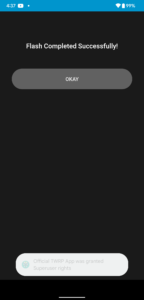
That’s it, the TWRP recovery has been installed on your phone. And you can now use the TWRP recovery to flash from other items and zips on your phone.
Leave a Reply